| Uploading Files
After we send you the information that contains your domain alias (until your_domain propigates through the internet), username, and password, you are ready to start uploading files into your account. There are a number of FTP programs on the market that can be used to upload your files, but we suggest using WS_FTP (for PC), or our File Manager in the Virtual Control Panel, and Fetch for Macintosh. When using any type of FTP program there are three essential things to keep in mind when connecting to your account:
- Your host name would be your IP address (for dedicated), domain alias, or domain name.
(no http:// in front, just the IP or domain name as your hostname)
- Your username is the username we provided in the Welcome letter that we sent you.
- Your password is the password we provided in the Welcome letter that we sent you.
Your html files will go in the 'yourname' directory via FTP, File Manager, or Fetch.
Free FTP Client:
ftp://ftp.ipswitch.com/Ipswitch/Product_Downloads/ws_ftple.exe
Free Fetch Client:
http://www.dartmouth.edu/pages/softdev/fetch.html
Fetch Tutorial:
http://www.rice.edu/Computer/Divisions/Humanities/fetch.html
Below are screen shot examples of how WS_FTP would look if you were to use it.
WS_FTP
This is what the initial login screen looks like:
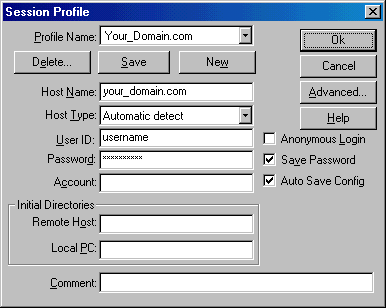
WS_FTP Web Site | Fetch Web Site
Home Directory
Once you logon you will be in your home directory. There are many files and folders already sitting in your home directory. Each folder has its own purpose. index.html is generally your homepage, sometimes can be called default.htm or index.htm depending on what program you're using.
SPECIAL NOTE: You should never delete or edit any files or folders that are throughout your home directory initially.
Explanation of each folder once you login.
- your_domain-anonftp - the folder is used for your anonymous users to download public files.
- your_domain-logs - the folder contains all access logs of visitors to your site
- your_domain-mail - the folder holds all POP mail accounts for your domain
- your_domain - the folder stores all html files for your domain (same folder as the www folder)
- your_domain-secure - the folder stores all secure html files (same folder as www folder and domain-www folder) this is an aliases folder that is secure when the right URL path is called correctly.
Note to Microsoft FrontPage Users
Customers with FrontPage extensions installed on their site should use FrontPage publishing feature to transfer files. Using regular FTP can corrupt the extensions unless you know what you're doing. If FP extensions do become corrupted we can always delete and reinstall them without deleting your site.
Start Here | General Setup
|





